Frequently Asked Questions
Index
If none of these solve your problem, you are welcome to contact us. If it is in relation to a problem with our software itself (for example, incorrect values being generated), then please log an issue here.
Permissions - Unable to install software
Due to permissions on a Windows system, sometimes there can be issues with installing/updating software, and a message like the following is shown:
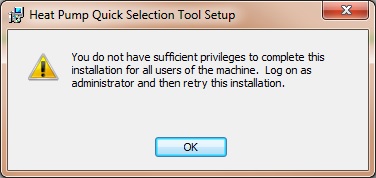
This can be due to specific rights being required for installing the software. To fix this, follow these steps:
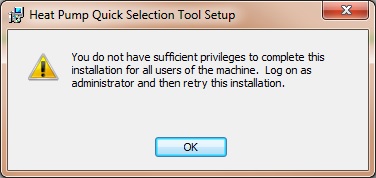
This can be due to specific rights being required for installing the software. To fix this, follow these steps:
- Download the installer (.msi) and save it to your hard-drive somewhere. Right-click on the file and select 'Properties':
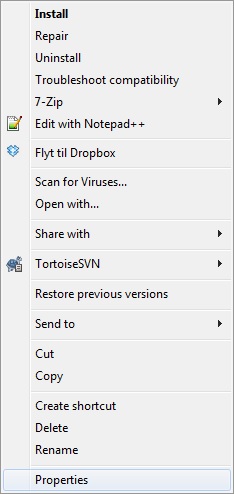
- Left-click on the 'Security' tab, highlight all the text next to 'Object name:' and press 'control' + 'c':
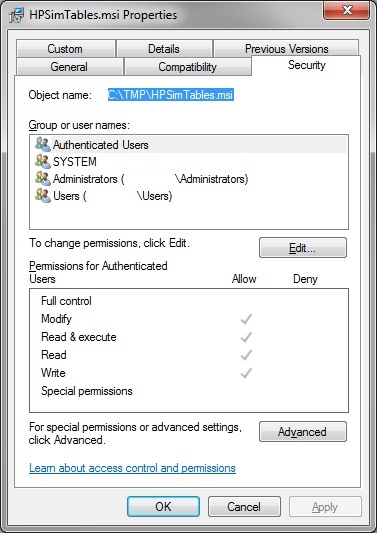
- Press the 'Start' key and type 'cmd':
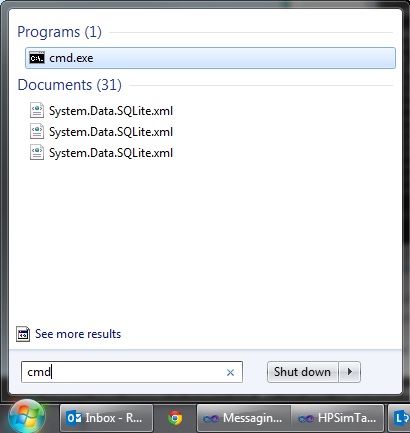
- Right-click on 'cmd.exe' and select 'Run as administrator':
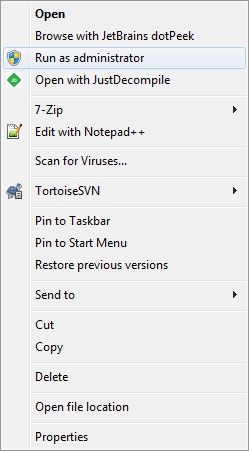
- Type 'msiexec /a "' (including the speech marks as show):
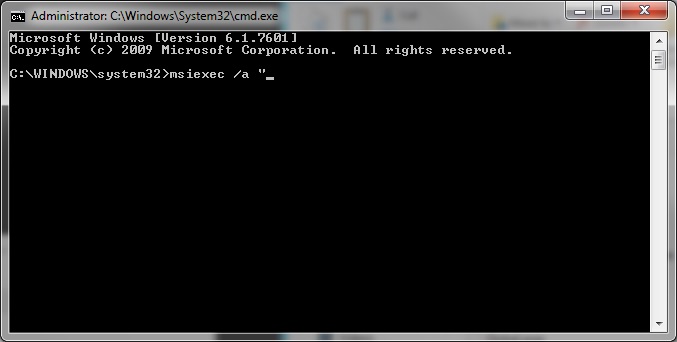
- Left-click on the top-left icon of the window, go to 'Edit' and left-click on 'Paste'. If this doesn't paste the correct data, delete the pasted data and repeat step 1 & 2:
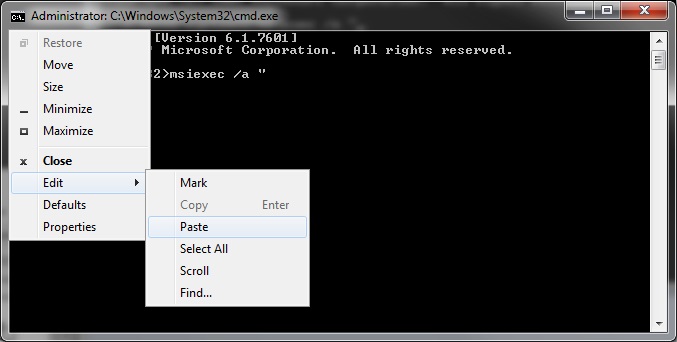
- Type a final '"' and press enter:
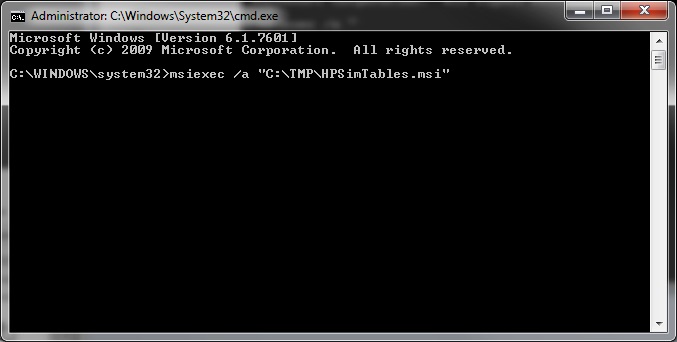
- The installer should begin. If there were no problems, the software should install successfully. Type 'exit' and press enter to close the window.
Permissions - Unable to uninstall software
Due to permissions on a Windows system, sometimes there can be issues with uninstalling/updating software, and a message like the following is shown:
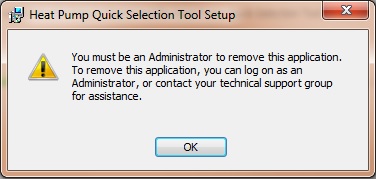
This can be due to specific rights being required for uninstalling the software. To fix this, follow these steps:
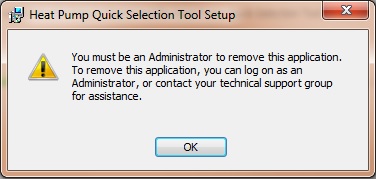
This can be due to specific rights being required for uninstalling the software. To fix this, follow these steps:
- Press the 'Start' key and type 'program':
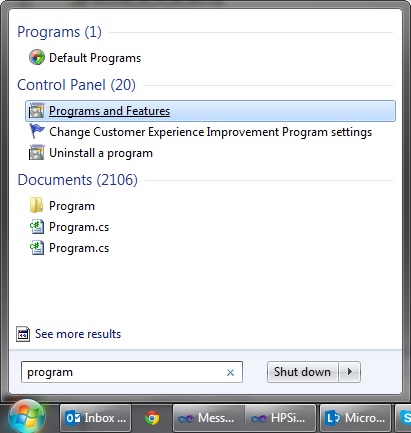
- Left-click on 'Programs and Features', and find the program you wish to uninstall in the list. Make note of the name:

- Press the 'Start' key and type 'cmd':
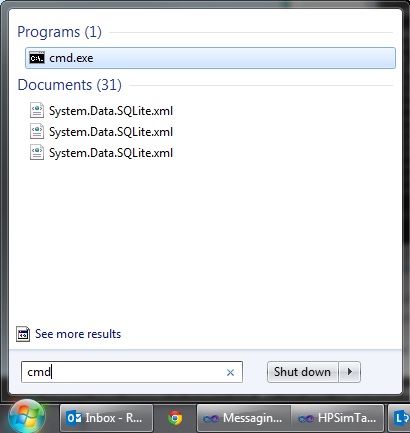
- Right-click on 'cmd.exe' and select 'Run as administrator':
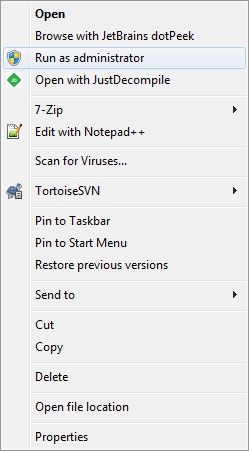
- Type 'wmic' and press enter:

- Type 'product where name="name of program" call uninstall /nointeractive':
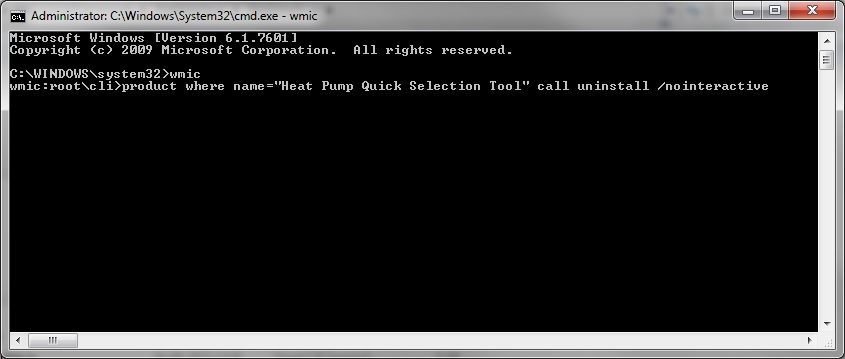
- Press 'Enter'. The process might take several minutes, and when finished will look similar to this:
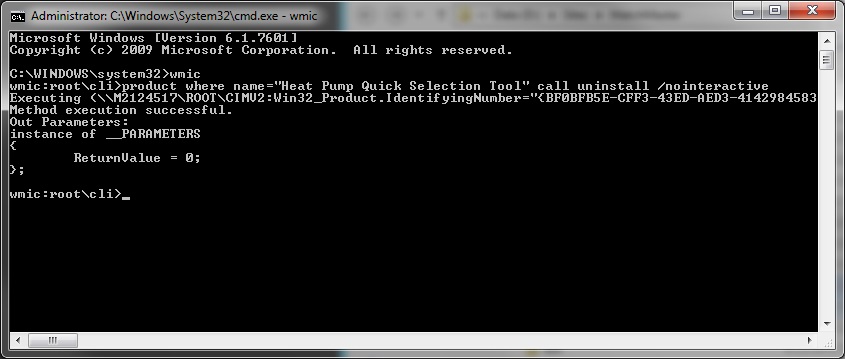
- If there were no problems, the software should now be uninstalled. Type 'exit' and press enter to close the window.
Johnson Controls Denmark ApS - Christian X's Vej 201 - 8270 Hoejbjerg - Denmark - Phone +45 87 36 70 00

